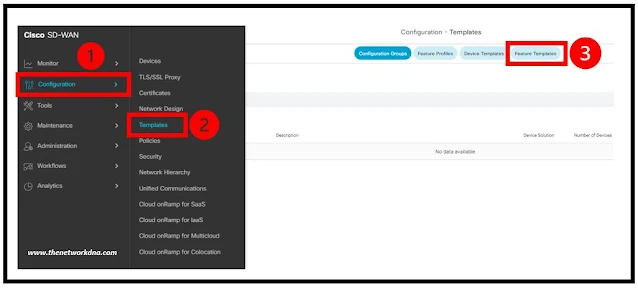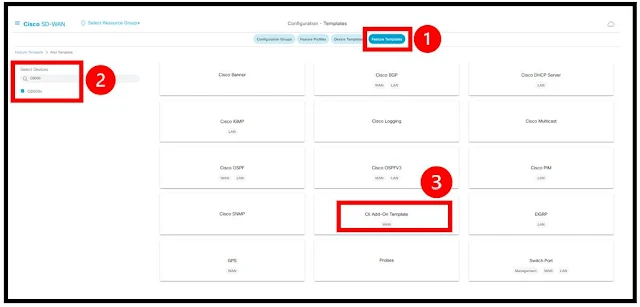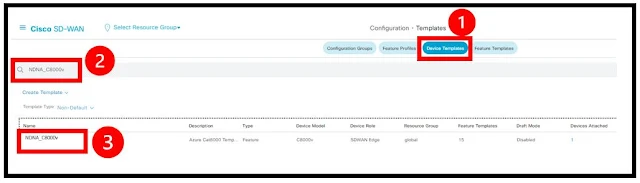Cisco SDWAN : C8000v router interface from 1G to 10G
Cisco SDWAN : C8000v router interface from 1G to 10G
As a part of running 10G interfaces on Cisco virtual SDWAN router C8000v in Azure to have more traffic going out from on-prem to Azure applications.
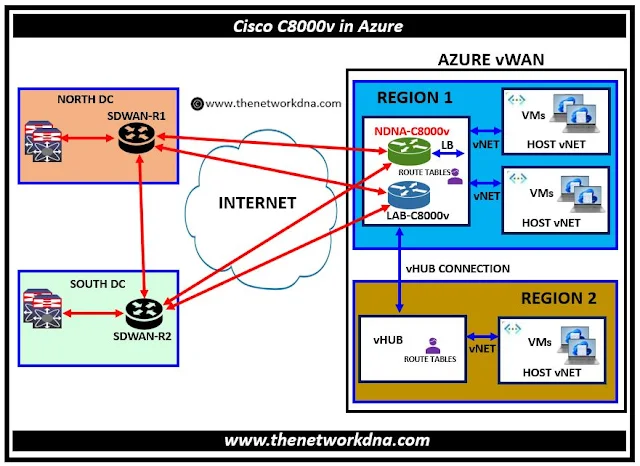 |
| Fig 1.1- Cisco SDWAN : C8000v router interface from 1G to 10G |
⭐ Step 1: We upgrade first the backplane throughput of the router with enabling HSECK9 license on Cisco C8000v sdwan router. Here are the two ways you can upgrade the HSEC license on C8000v in Azure
⭐Related : HSECK9 License for Cisco C8000v SDWAN Router
⭐Related : Cisco SDWAN Workflow : Managing HSEC Licenses C8000V/CSR1000V
⭐ Step 2: Then we came to know that the VM size we used on Azure for C8000v sdwan router is a Standard_DS3_v2 by which we can only use 4 vNIC maximum and total collective bandwidth of 3000MB (3GB). so we need to resize the VM size to that level so that it can support collective bandwidth of 10G and more. Here is the way we resize the C8000v router on Azure
⭐Related : Resizing Cisco Virtual Router C8000v VM in Azure
⭐ Step 3: Now as we upgrade the backplane throughput of the router with enabling HSECK9 license, resize the VM, its time to do the speed change on the interfaces of C8000v router.
You will see the interfaces on C8000v will be like Gi1, Gi2, Gi3, Gi4. These are only references on the router, you can increase the Gig. interface speed to whatever you need. Lets go with the process now on speed increase in Gig. interfaces
Before we start, Lets check the interface speed on C8000v SDWAN router, Check the red output below
⭐ 1. Login to vManage, Navigate to configuration >>> Templates >>> Feature Templates as shown below
⭐ 2. Once you inside the Feature template, now add template, on the left search for device "C8000v". Select the device and find " Cli Add-on Template"
⭐ 3. Now give template the name and description and put the CLI configuration as shown below for speed and no auto negotiation. Save it
You will see i added two different interfaces here Gi2 and Gi4. One is going towards the Azure Express route (MPLS connection) and other interface is going towards Load Balancer as a part of network.
We want traffic is coming and going out more than 1 G on these two interfaces.
⭐ 4. Now go to the device and check for the device template and search for device template as shown below
⭐ 5. Edit that template "NDNA_C8000v" and scroll to the down to "Additional Templates", You will see there is an option called "CLI Add-on Template" , just click the drop down button and select your feature template : "NDNA_C8000v_10G" and update it. Now the device template with new "CLI Add-on Template" will be pushed to the router.
Verify the changes on the router as shown below, lets see what it shows on the interface, Check the red output, you will see the changes as
- 1000 Mbps to 10000 Mbps
- link type auto to link type force-up
- Finding the Right SD-WAN Vendor for Your Business
- The Evolution: Exploring the Origins of SD-WAN discussions
- Discover the Power of Multitenancy with Versa SDWAN!
- Introduction to Silver-Peak SDWAN Solution
- Introduction to VeloCloud SD-WAN Solution
- Introduction to Palo Alto's Prisma (CloudGenix) SDWAN
- Introduction to Fortinet SDWAN